
Navigation
For residents and visitors, being able to navigate the city is crucial. Unlike motorists, who have had navigation systems for years, pedestrians in Moscow lacked a unified navigation system until 2014. People had to find places using maps or by asking passersby.
To address this issue, Moscow developed and implemented a unified pedestrian navigation system in 2014. The Moscow Analytical Center oversees this work.
On all Moscow streets, from the center outward, odd numbers (1, 3, 5, etc.) are on the left side, and even numbers are on the right.
Street names and house numbers are displayed on building signs located at the corner of buildings. These signs have a unified style, helping both locals and tourists navigate the city easily.
In this exhibition section, you can compare how building signs looked over different periods. In 2014, it was decided to use a unique color scheme for pedestrian navigation—white letters and numbers on a dark blue background. This ensures these signs aren't confused with those for vehicular and public transport or traffic signals. Highly visible during the day and brightly lit at night, these signs suit buildings of any architectural style and reduce information noise in the city.
The street names and house numbers are printed using a specially developed font called "Old Russian."
The navigation system continues to evolve with the city. Today, over 100,000 building signs have been installed. Special signs with QR codes have been developed for historical buildings, providing interesting facts about cultural heritage sites.
Additionally, near metro stations, special informational steles help pedestrians orient themselves. These display nearby attractions and indicate which sites are within walking distance. Some steles allow connection to the city's free Wi-Fi network.
It's also easy to navigate the city at night because Moscow is a very bright and well-lit city! We'll discuss how the city's lighting system works in the "City Lighting" section on the opposite side of the hall.
-
The audio guide isn't playing. What should I do?
• Check the Device’s Sound. Ensure that your device’s volume is turned on and set to an adequate level.
• Check Your Internet Connection. Streaming audio requires a stable internet connection.
• Refresh the Page. Sometimes, simply refreshing the webpage can resolve the issue.
• Use a Different Browser. Try opening the page in another browser (e.g., Chrome, Firefox, Safari).
• Clear the Browser’s Cache. Go to your browser settings and clear the cache and cookies.
• Update Your Browser. Make sure you are using the latest version of your browser.
• Restart Your Device. Sometimes, a simple reboot can solve the problem.
-
The video with subtitles isn't loading or playing
• Check Your Internet Connection. The video requires a stable connection to load properly.
• Check for Updates. Ensure that your browser is updated to the latest version.
• Enable JavaScript. Some video features require JavaScript to be enabled. Check your browser settings.
• Disable Ad-Blocking Extensions. Sometimes, ad blockers can interfere with video loading. Try disabling them temporarily.
• Try Another Browser or Device. This can help determine if the issue is related to a specific browser or device.
• Restart Your Device. Sometimes, a simple reboot can solve the problem.

 (1).png)

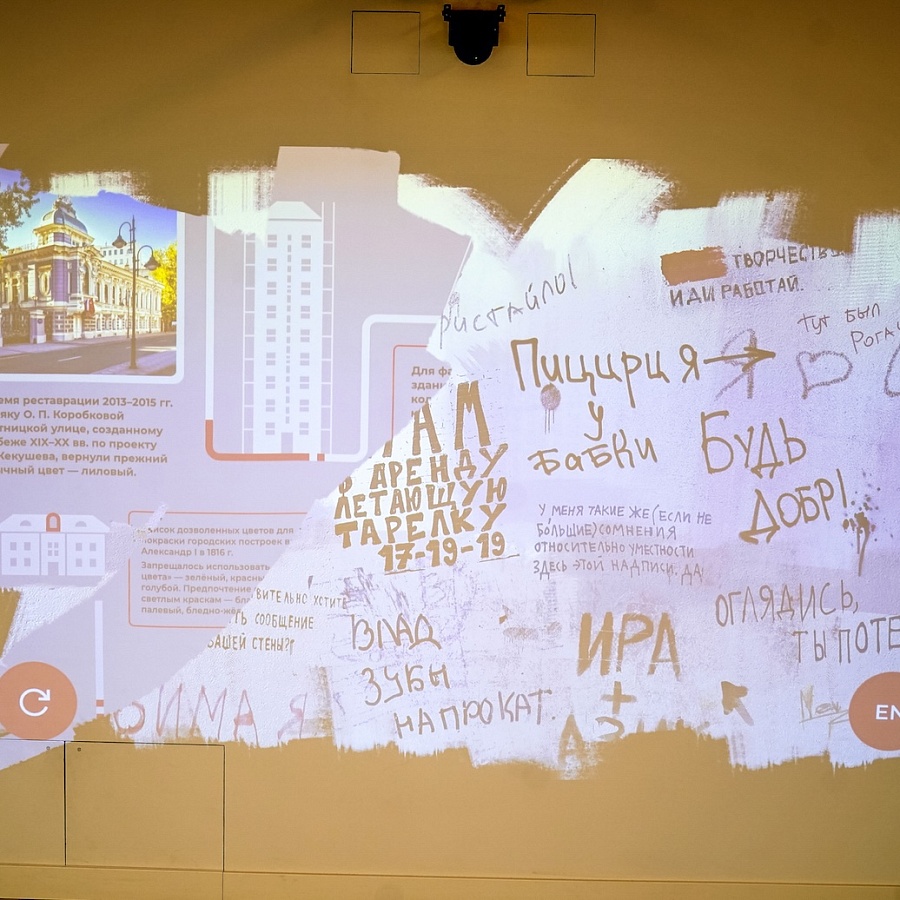





.jpg)





